Want more options for the default Wifi Hotspot (e.g., security type, band (2.4GHZ / 5GHZ), proxy, IPv4 and IPv6 settings) in Ubuntu 20.04 Gnome desktop?
Though it’s easy to turn on wifi hotspot in Ubuntu, system settings only offer options to change network name and password.
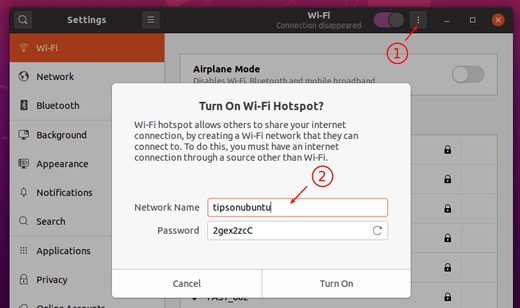
What if you want more options to share your internet connection? You can use the GTK tool network connection editor.
1. Press Alt+F2 on keyboard to bring up ‘Run a Command’ box, input nm-connection-editor and hit Enter.
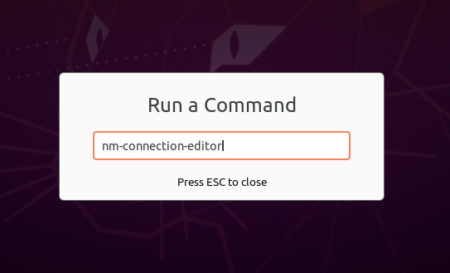
2. In next window, select and edit ‘Hotspot’. (If you don’t see it, turn on wifi-hotspot for once, see the top picture)
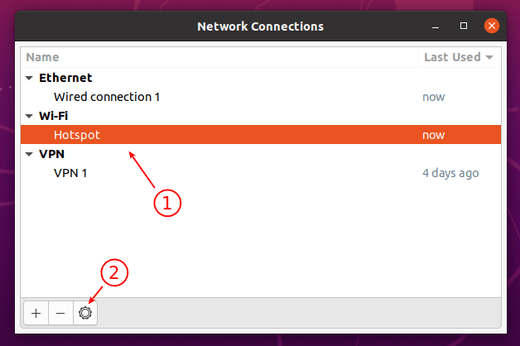
3. In next window, you’ll see options to change SSID, mode, band, set password type (even set to None), proxy, and IPv4/IPv6 settings.
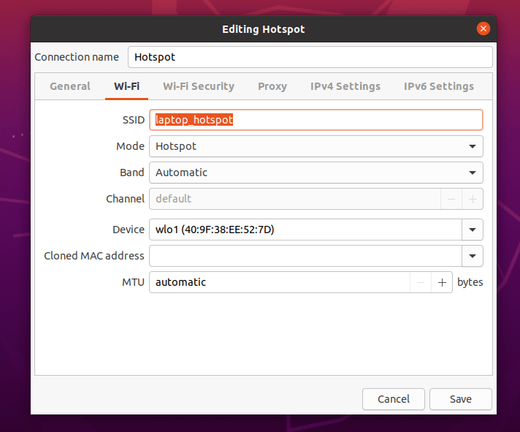
That’s it.
In addition, “Turn on WiFi Hotspot” option randomly grayed out in my laptop, switching tabs (left pane) in Settings and back makes the option work again.
 Tips on Ubuntu Ubuntu / Linux Blog
Tips on Ubuntu Ubuntu / Linux Blog
Hotspot says it is connected but it doesn’t have any activity. I can’t open any app on my Android phone. It used to work fine on 18.04. Do you know what I can do? Thanks
Thanks for these instructions. Creating the Wifi Hotspot works so far. However, it is not visible on my mobile device. Do you have an idea why it doesn’t work?