
This simple tutorial shows how to hide the user list in the login screen of Ubuntu 20.04 Gnome Shell.
Different to the previous method for Ubuntu 19.10, here’s how to do it by running a few commands in terminal.
1. First open terminal by pressing Ctrl+Alt+T on keyboard. When it opens, run command to get root privilege:
sudo -i
2. Then add user gdm to access control list:
xhost +SI:localuser:gdm
3. Switch to user gdm in the console:
su gdm -l -s /bin/bash
4. In previous Ubuntu releases, you can now run gsettings command to change login screen preferences. But for Ubuntu 20.04, you’ll get a warnning says: “failed to commit changes to dconf: Cannot autolaunch D-Bus without X11 $DISPLAY”
To get pass it, run command:
export DISPLAY=:0
You may check the $DISPLAY value in another terminal window via echo $DISPLAY.
5. Finally, run command to disable user list:
gsettings set org.gnome.login-screen disable-user-list true
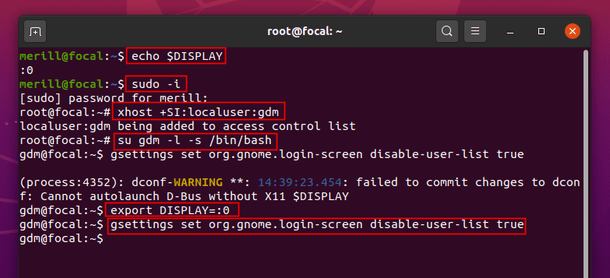
Finally restart your machine and enjoy!
To restore the changes, do the previous 4 steps in terminal and finally run command:
gsettings reset org.gnome.login-screen disable-user-list
 Tips on Ubuntu Ubuntu / Linux Blog
Tips on Ubuntu Ubuntu / Linux Blog