
While Canon currently only provides Linux drivers for the PIXMA products, other printer and scanner series Linux drivers are still maintained by the community. And here’s how to install the Canon IJ printer driver and SanGear MP in Ubuntu 16.04 via PPA.
Supported devices:
- bjf9000, bjf900, bjs300, bjs500, bjs700 series
- e500, e510, e600, e610 series
- i250, i255, i550, i560, i850, i860, i950, i990 series
- ip100, ip1800, ip1900, ip2200, ip2500, ip2600, ip2700, ip3000, ip3300, ip3500, ip3600, ip4000, ip4200, ip4300, ip4500, ip4600, ip4700, ip4800, ip4900, ip5000, ip5200, ip6600, ip7200, ip7500, ip8500, ip90 series
- ix6500 series
- mg2100, mg2200, mg3100, mg3200, mg4100, mg4200, mg5100, mg5200, mg5300, mg5400, mg6100, mg6200, mg6300, mg8100, mg8200 series.
- mp140, mp160, mp190, mp210, mp230, mp240, mp250, mp270, mp280, mp490, mp495, mp500, mp510, mp520, mp540, mp550, mp560, mp600, mp610, mp620, mp630, mp640, mp750, mp780 series.
- mx320, mx330, mx340, mx350, mx360, mx370, mx390, mx410, mx420, mx430, mx450, mx510, mx520, mx710, mx720, mx860, mx870, mx880, mx890, mx920 series.
- pixmaip1000, pixmaip1500 series.
- pixus250, pixus255, pixus550, pixus560, pixus850, pixus860, pixus950, pixus990 series
- pixusip3100, pixusip4100, pixusip8600 series
How to install Canon printer scanner drivers in Ubuntu 16.04:
1. Add PPA
Open terminal (Ctrl+Alt+T) and run command:
sudo add-apt-repository ppa:inameiname/stable
Type in your password when prompts, read the PPA description and hit Enter.
2. After adding the PPA, launch Synaptic Package Manager (install it in Ubuntu Software) and install the driver packages via:
- click Reload button to update package index
- click Search and search for cndrvcups, cnijfilter, and scangearmp.
- right-click and mark the packages you want to install
- finally click Apply to start installing the driver packages.
Install the cndrvcups-common, scangearmp, and cnijfilter packages one by one that matches your device series:
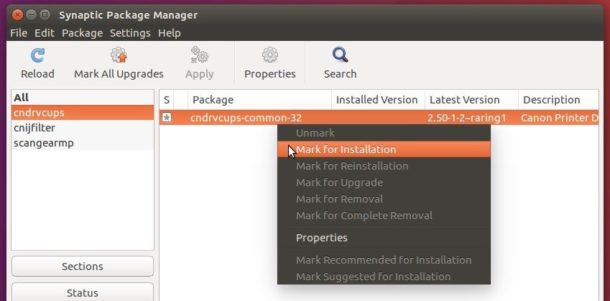
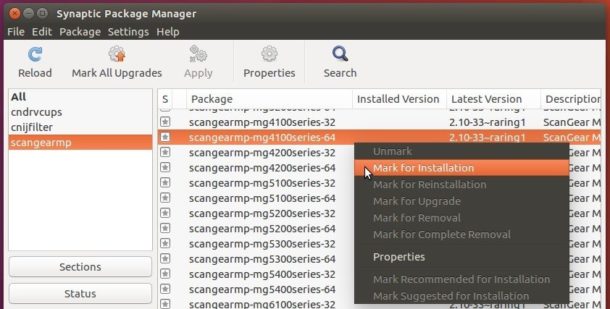
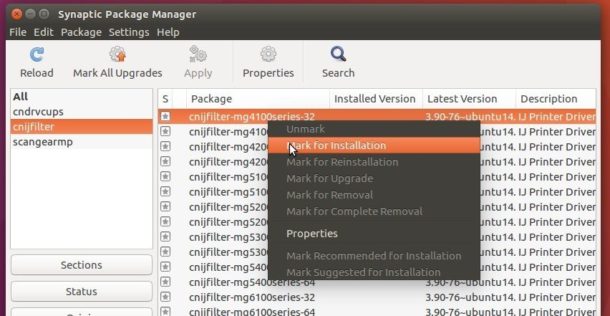
Finally restart your computer, connect your Canon device and launch Printers and/or Simple Scan utilities to test if it works.
3. (Optional) If everything goes OK, for choice you may finally remove the PPA via Software & Updates utility.
 Tips on Ubuntu Ubuntu / Linux Blog
Tips on Ubuntu Ubuntu / Linux Blog

Hello and thanks for posting this up. I’m having trouble with this cause my partition is 64 bits and some of these drivers are not available for it. For reference, I’m trying to get drivers for a my MX330 printer and I’m using 16.04.
I’ll give this another shot.
I finally got my Pixma iP1600 to work on my 64 bit computer! Thanks very much for the informative site. However, I don’t know if I should remove the PPA or not? If it is not causing trouble, should I bother?
User_1:
I installed the 32 bit drivers command in my 64 bit machine by running this first:
sudo apt-get install ia32-libs
sudo apt-get install libatk1.0-0:i386
libc6:i386 libcairo2:i386 libgdk-pixbuf2.0-0:i386 libglib2.0-0:i386
libgtk2.0-0:i386 libpango1.0-0:i386 libx11-6:i386
libcanberra-gtk-module:i386
The only file that was 64bit that I could find was the “scangearmp”
file. It seems to be compatible with the other 32 bit only files.
My printer now works!
Oh, and I used the iP1800 file.
Hi I Want To Add Canon G Series But There Is no option please help
“click Search and search for cndrvcups, cnijfilter, and scangearmp.
right-click and mark the packages you want to install”
you tell me, this is your how-to guide. i’ll assume i’m supposed to install these three. hope I’m right…
same exact problem. sick of messing with it, at this point. going to try xsane.
Sorry the PPA so far does not support Ubuntu 16.10 Yakkety. However, you can try:
1. go to System Settings -> Software & Updates -> Other Software tab.
2. highlight the PPA line, and click Edit.
3. change the Distribution from yakkety to xenial.
Finally relaunch Synaptic Package Manager and install the driver.
If it does not work for you, you can remove the PPA via Software & Updates by highlighting the line in Other Software tab and click Remove.
Canon MG3050 total missing.
Hi, first off: I am definitely NOT an expert here and still fighting getting my Pixma MG3500 to work.
But what I have so far found out that if your model is not in the repositories I believe it is easier to actually download the packages directly from the canon web pages where they seem to have versions that are newer than in any repository AND they support more printers – e.g. my 3500 is not supported in the repositories.
However before you do this make sure you delete any older versions of the various packages installed via synaptics or apt-get as otherwise you will have some broken packages (not a major issue just a pain).
I realise this is not perfect, following the ubuntu repository strategy and you would theoretically miss updates in this way but as the last updates seem to have been made in 2013 I will probably be on a new distro before anything changes here… 😉
Good luck!
Minor update: using this method it is then possible to simply add the printer via normal printer admin GUI. Printing then works perfectly.
Scanner though is another challenge. So far I didn’t get Simple Scan or Xsane to work. BUT the tool provided also on the Canon web page scangearmp DOES work – I couldn’t find it in my menu (linuxmint mate) but had to start from command line – it then fires up a very old school GUI – which was written before the word “usability” became popular – but it WORKS! 😉
Same here. ScanGear MP is the only working scanning option that works with my printer. It seems whatever technology Simple Scan and Xsane uses are no longer compatible with Canon printers in Ubuntu 16.04. (It worked with them in Ubuntu 14.04)
For your convenience, here is the launcher file that I uses:
[Desktop Entry]
Encoding=UTF-8
Type=Application
Categories=GTK;Application;Graphics;RasterGraphics;Scanning;
Name=ScanGear MP
Exec=scangearmp
Terminal=false
Icon=scanner
Comment=Scanner Tool for Canon Printers
Copy the above thing, launch nano, paste the contents, and save (Ctrl+O).
$ sudo nano /usr/share/applications/scangearmp.desktop
wow it’s work, this is what I need for my Pixma_IP1800 printer ,
I have MG2455 it is not supported, than I try MG2200, but installation was not ended with this mess. same as juntjoo and Kyle Bateman.
E: /var/cache/apt/archives/cndrvcups-common-32_2.50-1-2~raring1_amd64.deb:
trying to overwrite „/usr/lib/libc3pl.so.0“, which is also in package cndrvcups-common:i386 2.50-1-2~raring1
Please help us. THX
Back again. Never got this printer setup either! I’m back with UbuntuStudio 17.10 and basically back at square one. I follow your steps above and lost at step 2. I search those three driver packages and I don’t find a thing.
Looks like I’m just going to work on getting Windows installed on my computer as I can’t be going to the public library when I want something printed.
Thank you :))
Super! It’s working with my Canon ip1880.
Thanks a bunch.
System: elementary OS Loki (ubuntu 16.04.2)
I have the Canon MF4720W MFD. Are you sure it is not supported by the above method?