
For laptop users who want to get better battery life, besides using a lightweight desktop environment, you can use power management tool called TLP.
TLP brings you the benefits of advanced power management for Linux without the need to understand every technical detail. TLP comes with a default configuration already optimized for battery life, so you may just install and forget it. Nevertheless TLP is highly customizable to fulfil your specific requirements.
How to Install TLP in Ubuntu:
1. TLP is available in Ubuntu universe repository. Simply open terminal (Ctrl+Alt+T) from application launcher.
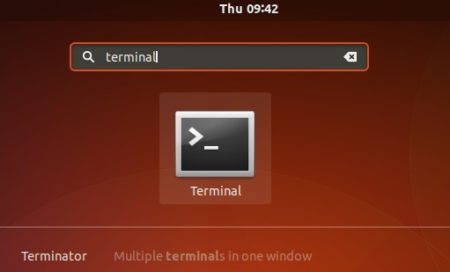
2. Then run command to install the tool:
sudo apt install tlp
Type user password (no asterisks feedback) when it prompts and hit Enter.

For lazy men, you’re done as the tool comes with a default configuration already optimized for battery life.
Install graphical UI for TLP:
To fulfil your specific requirements, there’s a GTK user interface called TLPUI which makes it easy to change the configuration.
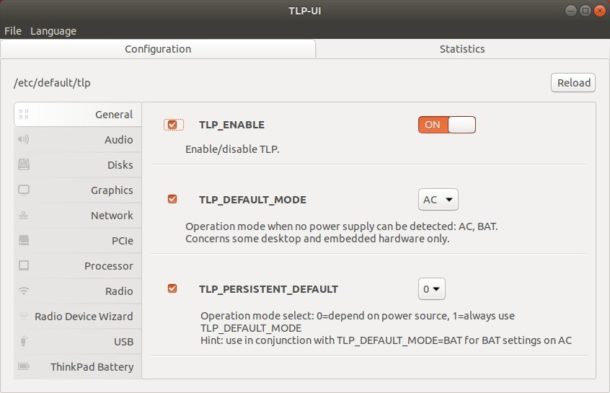
1. To install the tool, open terminal (Ctrl+Alt+T) and run command to add PPA:
sudo add-apt-repository ppa:linuxuprising/apps

Type user password (no visual feedback) when it asks and hit Enter to continue.
2. Then install TLPUI via command:
sudo apt install tlpui
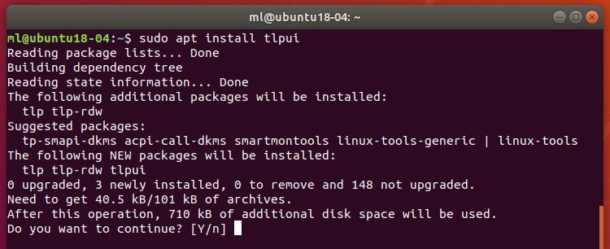
3. (OPTIONAL) To remove the tool, run command:
sudo apt remove --autoremove tlpui
And go to Software & Updates -> Other Software to remove the PPA:
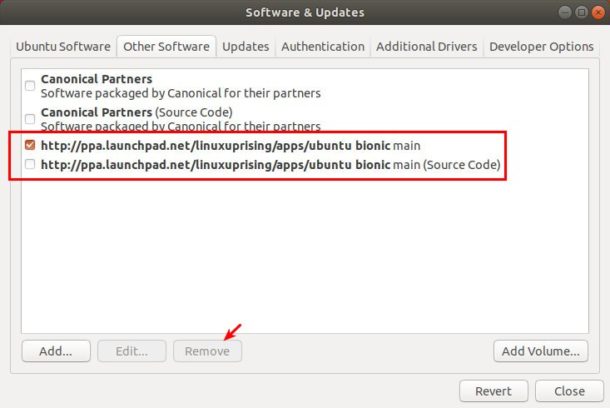
 Tips on Ubuntu Ubuntu / Linux Blog
Tips on Ubuntu Ubuntu / Linux Blog
thanks,hope it works,for my laptop ubuntu18 is too power consumption
Have a older Haswell Dell Latitude and actually get pretty good life without it. Didn’t notice the Tlp was helping that much maybe 18.04 is tweaked for power use well now.
Can’t understand the instructions for the application. For example:
“Operation mode when no power supply can be detected: AC, BAT” What does that even mean? When not plugged in to an AC power supply choose BAT? But isn’t BAT also a power supply?
TP_PERSISTENT_DEFAULT: The explanation below that phrase is totally confusing (except, perhaps, for the developer of the application.)
Such are the instructions that it actually makes me NOT want to use it for fear of making things worse.
Jeffs Chips,
Your laptop makes hardware information available to your operating system so it can control what features are available and what settings may or may not be enabled. This means that, among other things, it will try to detect the power supply source, which can be an AC power source or the laptop battery.
Based on this information, different hardware pieces may work in different modes. When plugged to an AC source you may not care about power consumption and set your hardware to the highest-performing modes, whereas when using the battery source (which is a DC power supply, by the way), you may want it to focus on power saving, thus limiting performance. It’s like having two different profiles, which are switched automatically when the supply changes.
For a variety of reasons, although connected to a power supply, the computer may fail to detect which power supply it is connected to. Hence, the configuration to set a default power source. It will then fallback to the specified profile.
As for TP_PERSISTENT_DEFAULT, as I understand it, it ignores power supply detection, so it will apply the profile specified for the TLP_DEFAULT_MODE regardless of whether the software successfully detects the power source or not, not just as a fallback in case of a failure.
Best regards,
Daniel Nora