CopyQ, an advanced clipboard manager with editing and scripting features, reached 3.2 release a few hours ago with enhancements and various bug-fixes.
CopyQ monitors system clipboard and saves its content in customized tabs. Saved clipboard can be later copied and pasted directly into any application. The latest CopyQ 3.2 features:
- Add option to close main window when unfocused
- Add script command type for enhancing scripting API and CLI
- Add display command type for overriding item display data
- Add documentation for plugins scripting API
- Add script function afterMilliseconds()
- Allow to set global and menu command shortcuts in preferences
- New icon appearance (Font Awesome 5)
- Search in icon dialog (just start typing text)
- Improve scripting API for plugins
- Show command type with icon in command dialog
- Allow to set tray and window icon tag
- Allow to store MIME types with spaces
- Allow to set negative offsets for notifications
- Allow to override clipboard handling with script commands
- Hide vertical scroll bar in text items if not needed
- Hide main tool bar when internal editor is visible
- Run scripts safely in client process
- Omit closing internal editor if item changes
- Smoother scrolling and item browsing
- And various bug-fixes.
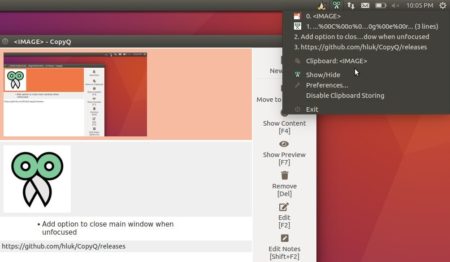
How to Install CopyQ 3.2 in Ubuntu:
The developer maintains a PPA repository that contains latest CopyQ packages for Ubuntu 14.04, Ubuntu 16.04, Ubuntu 17.10, and Ubuntu 18.04 so far.
1. Open terminal either via Ctrl+Alt+T shortcuts or by searching ‘Terminal’ from app launcher.
When it opens, run command to add the PPA:
sudo add-apt-repository ppa:hluk/copyq
Input your password (no visual feedback while typing) when it prompts and hit Enter

2. Then you can install the latest CopyQ either via Synaptic package manager or by running command:
sudo apt-get update
sudo apt-get install copyq
If a previous release was installed, simply launch Software Updater (update manager) to upgrade to software.
Uninstall:
To remove the clipboard manager, use Synaptic or run command:
sudo apt-get remove --autoremove copyq
And launch Software & Updates and navigate to ‘Other Software’ tab to remove the PPA.
 Tips on Ubuntu Ubuntu / Linux Blog
Tips on Ubuntu Ubuntu / Linux Blog
on ubuntu 18.04 one could use just the ubuntu official repos.
sudo apt install copyq