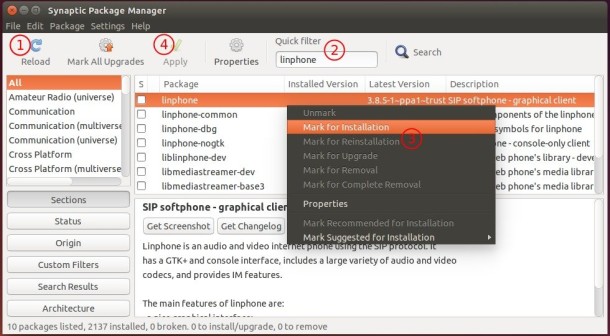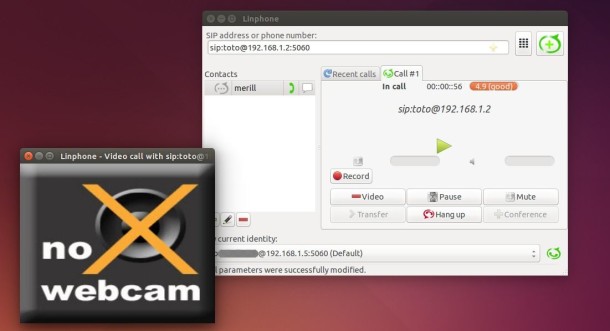
Looking for a Skype alternative application to make voice and video calls on your desktop? Well, Linphone is one of the best choices for Ubuntu users.
Linphone (contraction of Linux phone) is a free and open-source voice over IP (VoIP) service and SIP client developed by Belledonne Communications. It was initially developed for Linux, but now supports many additional platforms including Windows, Mac OS X, Windows Phone, iOS, and Android. It supports ZRTP for end-to-end encrypted voice and video communication.
Linphone can also be used behind network address translator (NAT), meaning it can run behind home routers. It is compatible with telephony by using an Internet telephony service provider (ITSP).
Audio codecs support:
- Speex (narrow band and wideband)
- G.711 (µ-law, A-law)
- GSM
- Opus
- iLBC (through an optional plugin)
Video codecs support:
- H263-1998
- MPEG-4
- Theora
- VP8 and H.264 (with a plugin based on x264)
resolutions from QCIF(176×144) to SVGA(800×600) provided that network bandwidth and CPU power are sufficient
How to Install Linphone in Ubuntu:
There’s an official PPA repository contains most recent Linphone packages for current Ubuntu releases (e.g., Ubuntu 15.04, Ubuntu 14.04, Ubuntu 12.04) and their derivatives (e.g., Linux Mint 17.x and Elementary OS Freya), though an old version is available in Ubuntu Software Center by default.
1. First open terminal from the Dash, Launcher, or by pressing Ctrl+Alt+T on keyboard. When it opens, run command to add PPA:
sudo add-apt-repository ppa:linphone/release
2. After that, refresh system package cache and install the software packages via below commands one by one:
sudo apt-get update sudo apt-get install linphone linphone-plugin-*
If you have Synaptic Package Manager, you may also do the steps in below picture:
For more about Linphone, go to its website.
 Tips on Ubuntu Ubuntu / Linux Blog
Tips on Ubuntu Ubuntu / Linux Blog