If you have the same problem, try following steps to enable the tap to click feature. Works only for the default Ubuntu Gnome desktop.
1. Open terminal either from application menu, or by simply pressing Ctrl+Alt+T on keyboard.
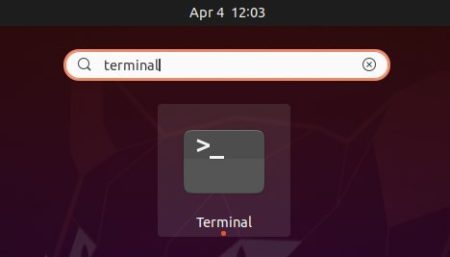
2. Run command to get root privilege:
sudo -i
Type user password when it prompts and hit Enter.
3. Allow user gdm to make connection via command:
xhost +SI:localuser:gdm
4. Then switch to user gdm in this terminal window by running command:
su gdm -s /bin/bash
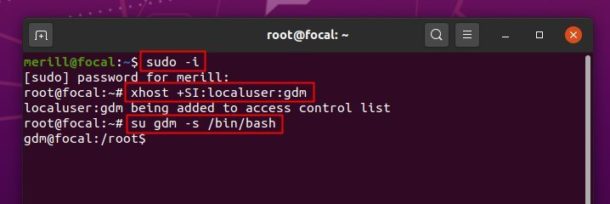
5. Finally in the terminal window, enable GDM tap-clicking via command:
gsettings set org.gnome.desktop.peripherals.touchpad tap-to-click true
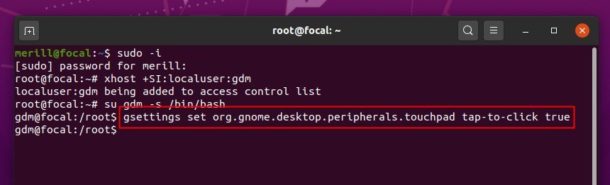
In addition, enable numlock in login-screen via command:
gsettings set org.gnome.desktop.peripherals.keyboard numlock-state true
And restore the numlock key value anytime as you want via command (have to do first 4 steps to get gdm permission first):
gsettings reset org.gnome.desktop.peripherals.keyboard numlock-state
 Tips on Ubuntu Ubuntu / Linux Blog
Tips on Ubuntu Ubuntu / Linux Blog