
This tutorial is going to show you how to remove the user list from the default GDM login screen in Ubuntu 19.10.
When user list is disabled, you need to type a user name and password to log in.
There is a gsettings key ‘org.gnome.login-screen.disable-user-list‘ to handle this functionality. It is however not working in my case even setting with gdm user privilege in Ubuntu 19.10.
1. Create a gdm profile:
Open terminal from application menu (or press Ctrl+Alt+T on keyboard). When it opens, run command:
sudo gedit /etc/dconf/profile/gdm
Type user password when it prompts and hit Enter. The command will create and open a file via Gedit text editor.
When the file opens, paste following lines and save it.
user-db:user system-db:gdm file-db:/usr/share/gdm/greeter-dconf-defaults
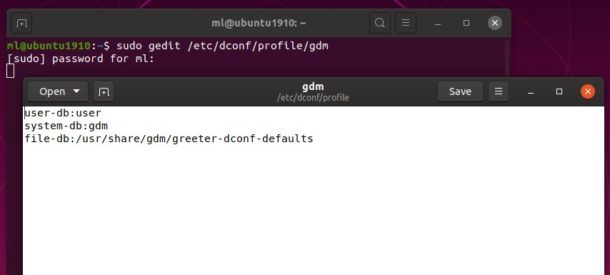
2. Write system-wide rules to disable user list
First create gdm.d folder under /etc/dconf/db directory by running command in terminal:
sudo mkdir /etc/dconf/db/gdm.d

Then run command to create and edit the key file:
sudo gedit /etc/dconf/db/gdm.d/00-login-screen
When the file opens, write following lines and save it.
[org/gnome/login-screen] # Disable user list from login screen disable-user-list=true
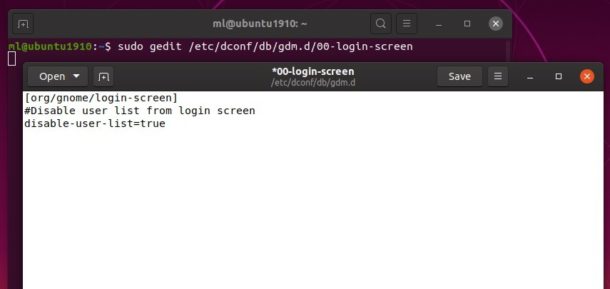
3. Finally update the system databases:
Finally apply changes by running command in terminal:
sudo dconf update

 Tips on Ubuntu Ubuntu / Linux Blog
Tips on Ubuntu Ubuntu / Linux Blog
Thank you. That still works on Focal Fossa 20.04
how can i just hide one user