
Without installing any screen recording software, you can capture your Gnome desktop instantly in Ubuntu 18.04 with a built-in tool.
No app launcher, no command line option, and no quick option to start or stop it. Gnome’s built-in screen recorder only offers a keyboard shortcut to start and stop recording the full-screen of your Gnome desktop.
The built-in screen recorder features:
- Ctrl+Alt+Shift+R to start or stop recording.
- A red circle in the top right corner indicates that the recording is in progress.
- Recording automatically stops after 30 seconds (time can be changed).
- Only record the full-screen of your desktop.
- Automatically saved in user’s Videos folder in the WebM format.
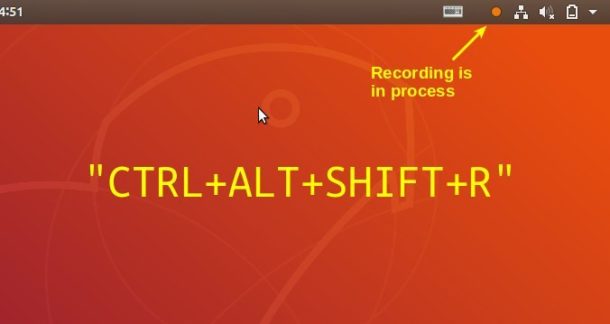
Configure the built-in Screen Recorder:
There are two things you can do to the screen recorder: Maximum time of screen recording, and keyboard shortcut.
Search for and install dconf editor in Ubuntu Software, then launch it and you can change the values of the settings via following keys:
- /org/gnome/settings-daemon/plugins/media-keys/max-screencast-length
- /org/gnome/settings-daemon/plugins/media-keys/screencast
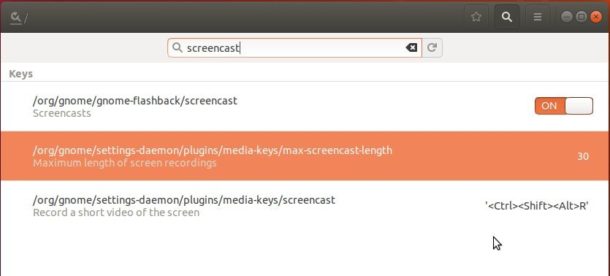
In addition, for those who need a screen recorder with more features, try Kazam,
SimpleScreenRecorder (both available in Ubuntu Software), or Green Recorder.
 Tips on Ubuntu Ubuntu / Linux Blog
Tips on Ubuntu Ubuntu / Linux Blog
Hi
thanks for the info.
How to enable sound recording as well?
Cheers
TS
How to change the time of recording?