Gnome MPV is a simple GTK+ frontend for mpv, which is a very powerful media player based on MPlayer/mplayer2. The design of GNOME MPV is based on GNOME HIG.
Gnome MPV is available in Ubuntu main file archive, however Canonical does not provide updates for the software. So here’s how to install the latest version of Gnome MPV either via PPA or flatpak in Ubuntu.
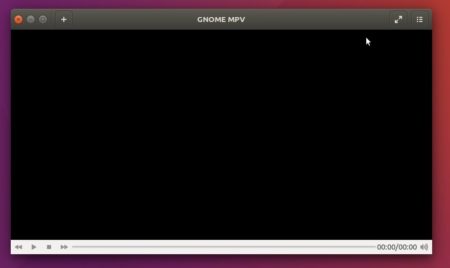
How to Install Gnome MPV via PPA:
Gnome MPV PPA, due to requirement of GTK>=3.18, contains the latest binaries for Ubuntu 17.10, and Ubuntu 18.04 so far.
1. To add the PPA, open terminal either via Ctrl+Alt+T or from app launcher, and run command:
sudo add-apt-repository ppa:xuzhen666/gnome-mpv
Input your password (no visual feedback while typing) and hit Enter.

2. Then either upgrade the media player from a previous release via Software Updater:
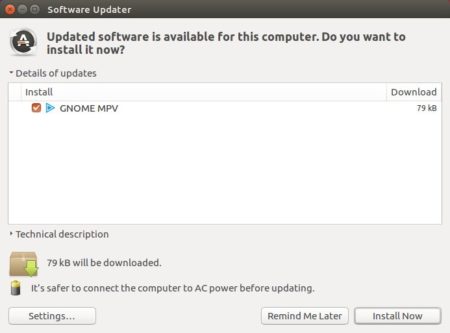
or run commands in terminal to install it:
sudo apt-get update
sudo apt-get install gnome-mpv
Uninstall:
To remove the PPA, launch ‘Software & Updates’ utility and navigate to ‘Other Software’ tab.
To remove Gnome MPV, run command in terminal:
sudo apt-get remove --autoremove gnome-mpv
Install Gnome MPV via Flatpak in Ubuntu:
Flatpak package bundles most required libraries and runs in sandbox. With it, you can install latest Gnome MPV in Ubuntu 16.04 and higher.
1. Open terminal and run following commands one by one to install flatpak daemon from PPA (Ubuntu 16.04 is required):
sudo add-apt-repository ppa:alexlarsson/flatpak
sudo apt-get update
sudo apt-get install flatpak
2. Then run command to install Gnome MPV flatpak package:
flatpak install --from https://flathub.org/repo/appstream/io.github.GnomeMpv.flatpakref
Finally, you may log out and login back to be able to launch Gnome MPV from app launcher.
Uninstall:
To remove the flatpak package run command in terminal:
flatpak uninstall io.github.GnomeMpv
 Tips on Ubuntu Ubuntu / Linux Blog
Tips on Ubuntu Ubuntu / Linux Blog