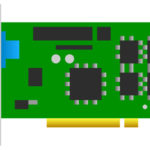
The latest long-lived branch of NVIDIA driver for Linux has reached the 384.90 release with new Quadro P5200 GPU support and various bug-fixes.
NVIDIA 384.90 release highlights:
- Added support for the following GPU: Quadro P5200
- Fixed a regression that caused display flickering at lower PowerMizer performance levels on some GPUs.
- Fixed a regression that prevented console restoration after a VT switch on some GPUs.
- Fixed a bug that could cause a system hang when resuming from suspend with some GPUs.
- Fixed a bug that caused slow or stuttering frame rates in applications that use GLX_EXT_swap_control_tear while G-SYNC is active.
- Fixed a bug in the NVIDIA VDPAU driver that caused VdpVideoSurfaceGetBitsYCbCr() of H.265/HEVC content to have interlaced artifacts.
- Fixed a bug that caused the X driver to not correctly report the “BlendOrder” MetaMode token when querying the MetaMode through, e.g., `nvidia-settings –query CurrentMetaMode`.
- Fixed a bug that prevented nvidia-installer from displaying a targeted error message when optional kernel modules fail to load.
Updated nvidia-installer to label kernel modules with SELinux file type ‘modules_object_t’. Some system SELinux policies only permit loading of kernel modules with this SELinux file type. - Removed support for checking for and downloading updated driver packages and precompiled kernel interfaces from nvidia-installer. This functionality was limited to unencrypted ftp and http, and was implemented using code that is no longer actively maintained.
Download / Install NVIDIA 384.90:
The official Linux binaries are available for download at the link below:
There’s also a PPA repository lets you to easily install the new proprietary GPU drivers via Additional Drivers utility.
To add the PPA, open terminal via Ctrl+Alt+T and run command:
sudo add-apt-repository ppa:graphics-drivers/ppa

NOTE that the new driver release is not published in the PPA at the moment, once it’s available, install it via Additional Drivers utility:

For some devices, there may be a black screen issue after installing NVIDIA proprietary GPU drivers. It can be fixed either by setting NOMODESET in grub option, or removing the proprietary driver via command:
sudo apt-get purge nvidia*
You may need to boot into recovery mode -> root prompt, or press Ctrl+Alt+F1 on login screen to get into command console.
In addition, to remove the PPA repository launch Software & Updates utility and navigate to ‘Other Software’ tab.
 Tips on Ubuntu Ubuntu / Linux Blog
Tips on Ubuntu Ubuntu / Linux Blog