“Navigate a large image collection using a thumbnail browser, click on an image to view or edit. A rich set of edit and retouch functions is available (examples below). Import RAW files and edit with deep color. Save revised images as JPEG, PNG (8/16 bits), or TIFF (8/16). Select an object or area within an image (freehand outline, follow edges, select matching tones…), apply edit functions, copy and paste, resize, blend, warp, etc. without using layers. Edit functions have fast feedback using the full image. Edit image metadata (tags, geotags, dates, ratings, captions…). Search images using metadata and folder/file names or partial names. Click on a marked map location to see all photos from that location. Batch functions are available to rename, add/revise metadata, copy/move, resize, convert format. Fotoxx uses your image files wherever they are and maintains a separate index for fast searching. Fotoxx is standards compliant and can be used with other photo programs (no lock-in). Fotoxx is easy to use but unconventional, so please read the user manual (at least the first few pages) before jumping in.“
How to Install Fotoxx 17.04 in Ubuntu 16.04 & higher:
The software offers official Ubuntu packages, available for download at the link below:
You can also use Dariusz Duma’s PPA, which allows to keep Fotoxx up-to-date as easy as installing other system updates via Software Updater utility.
1. To add the PPA, open terminal via Ctrl+Alt+T and run command:
sudo add-apt-repository ppa:dhor/myway
2. For the first time installing fotoxx via command:
sudo apt-get update && sudo apt-get install fotoxx
Once a new release is out and been made into PPA, you’ll see the update in Software Updater:
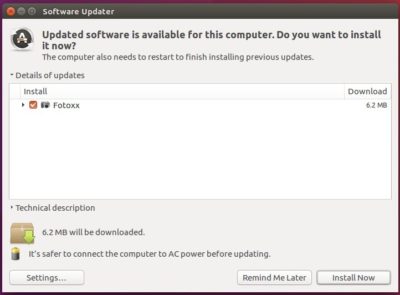
Uninstall:
To remove the PPA, launch Software & Updates utility and navigate to Other Software tab. To remove fotoxx, simply run command:
sudo apt-get remove fotoxx && sudo apt-get autoremove
 Tips on Ubuntu Ubuntu / Linux Blog
Tips on Ubuntu Ubuntu / Linux Blog
