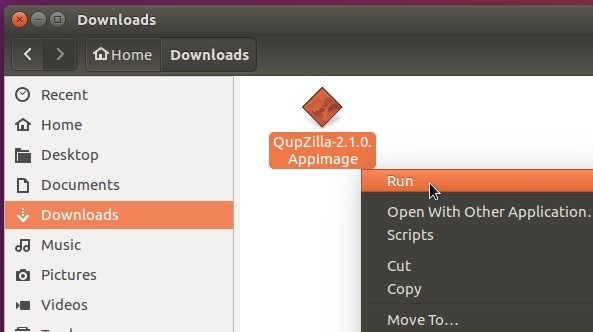QupZilla, a lightweight QtWebEngine browser, has reached a new major 2.1 release one day ago with lots of fixes and some new features.
QupZilla 2.1.0 brings back some features present in 1.8 version and also a number of completely new features.
- bring back spellcheck
- bring back support for printing
- bring back save page action + support multiple formats
- bring back option to delete cookies on close
- bring back per-domain user agent settings
- show audio playing indicator in tab with possibility to mute
- show background activity indicator in pinned tabs
- add option to show navigation bar when opening new tab in fullscreen
- add option to show bookmarks toolbar when typing in location bar
- add option to use native scrollbars
- add option to delete cache on close
- each tab has now its own search toolbar
- lot of HighDPI fixes
- fix setting maximum size of cache
- fix scrolling with high resolution mouse/touchpad
- fix rules for disabling blocking on pages in AdBlock
- fix deleting cookies
- fix slow search in icons database
- fix restoring zoom level of tabs
- fix crash when opening web inspector
- fix crash of the application when render process crashes
- fix tabbar being invisible sometimes after leaving fullscreen
- fix sometimes not showing list of windows and tabs in recovery page
- Windows: show download progress in taskbar
Download QupZilla for Linux:
QupZilla 2.1.0 requires Qt5 >=5.7. It’s not easy to build it on current Ubuntu releases since Ubuntu repositories provide Qt 5.6 and older versions.
1. Fortunately, QupZilla offers AppImage for 64-bit Linux, it contains all the files the browser need to run:
2. After downloaded the file, make it executable by:
- right-click on the AppImage file and select Properties.
- then navigate to the Permissions tab.
- finally check the box that says “Allow executing file as program”
3. Finally you can launch QupZilla by right-clicking on the AppImage and select ‘Run’:
If you don’t see the ‘Run’ option, go to menu of Nautilus file browser Edit -> Preferences -> Behavior -> Check the line says “Run executable text files when they are opened”.
 Tips on Ubuntu Ubuntu / Linux Blog
Tips on Ubuntu Ubuntu / Linux Blog