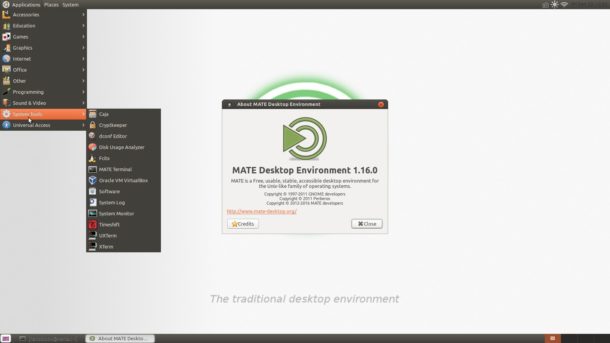
MATE Desktop, the continuation of classic Gnome 2 Desktop environment, has reached the 1.16 release. Here’s how to install it in Ubuntu 16.04 LTS.
MATE 1.16 is focused on improving GTK3+ compatibility, migrating components to newer libraries, fixing bugs and code hygiene.
MATE 1.16 release highlight:
- Application and theme support for GTK+ 3.22.
- More applications build against GTK3+ only:
- Engrampa
- MATE Notification Daemon
- MATE PolKit
- MATE Session Manager
- MATE Terminal
- Some applications have been decoupled from libmate-desktop:
- Engrampa
- MATE Applets
- MATE Netbook
- MATE Power Manager
- MATE Terminal
- Pluma
- Work has started to port applications to GApplcation:
- Engrampa
- MATE Applets
- MATE Netbook
- MATE User Share
- Many bug-fixes and translation updates.
Install MATE 1.16 via PPA:
MATE Desktop has official Ubuntu PPA, but the 1.16 release is not made into PPA at the moment. To install MATE 1.16:
The PPA also contains MATE 1.16 for Ubuntu 14.04 LTS. But it requires GTK3>=3.14 for core MATE applications. While Ubuntu 14.04 ships GTK 3.10, you need to Gnome Testing PPA, BUT it’s not recommended for those who need a stable system.
1. Open terminal (Ctrl+Alt+T) and run command to add PPA:
sudo add-apt-repository ppa:ubuntu-mate-dev/xenial-mate
Type your password (no visual feedback) when it prompts and hit Enter.
2. To upgrade to the 1.16 release from Ubuntu MATE 16.04, just run full upgrade via command:
sudo apt update && sudo apt full-upgrade
For other Ubuntu 16.04 flavors, you can install the MATE 1.16 via commands:
sudo apt update && sudo apt install mate-core mate-desktop-environment
Once installed, restart your computer and enjoy!
Undo:
To downgrade MATE desktop to the stock version (1.12) in Ubuntu 16.04, just purge the PPA which automatically downgrade all installed packages from that repository to the stock version in Ubuntu’s main repositories:
sudo apt install ppa-purge && sudo ppa-purge ppa:ubuntu-mate-dev/xenial-mate
To remove MATE Desktop, simply run command:
sudo apt remove mate-* && sudo apt autoremove
And the PPA can be removed via Software & Updates (Other Software tab) utility.
 Tips on Ubuntu Ubuntu / Linux Blog
Tips on Ubuntu Ubuntu / Linux Blog

Thanks for sharing . Updated to 1.16 . Works flawless .. I had a little problem finding the menu button that used to be in top left . Then I figured that I can add a menu drop down in the panel itself .. All good
How do I get it upraded from 1.14.1 to 1.16 officially?
sudo apt full-upgrade doesn’t upgrade it to 1.16.
Depending on your system, localization and other libraries it may not work. Also, some people run into dependency problems, like not installing Pluma 1.16, etc. It happened on my system and it was an unworkable situation, had to purge the PPA.
While I could have gotten the 1.16 version of the files and compiled and installed them on my own, the point is, it should have come with the desktop environment so I didn’t have to screw with it.
Thanks for answering, but I find your reply, missing context.