
While NVIDIA 370 is still in beta stage, the latest long-lived NVIDIA Linux driver 367.44 has been released with official support for TITAN X (Pascal) and GeForce GTX 1060 (both 3GB and 6GB) GPUs.
Besides supporting new GPUs, there is also a regression fix concerning applications using indirect GLX that would crash, and a 367.35 regression fix arround mode-setting when using MetaMode tokens.
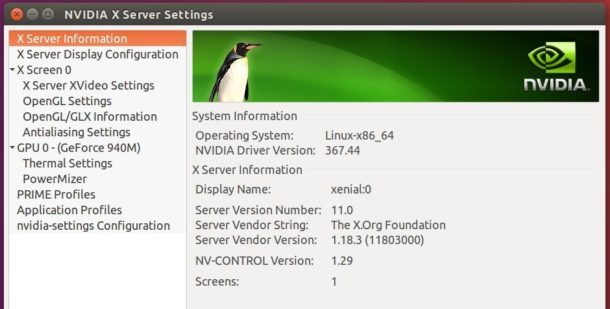
How to install NVIDIA 367.44 in Ubuntu 16.04, 14.04:
Besides using the official binaries from NVIDIA for Linux web page, The Graphics Driver Team maintains the latest binary packages in PPA, with support for Ubuntu 16.04, Ubuntu 14.04, Ubuntu 12.04, and next Ubuntu 16.10.
To get this driver, follow the steps:
1. Add graphics driver PPA.
Open terminal (Ctrl+Alt+T) and run command:
sudo add-apt-repository ppa:graphics-drivers/ppa
Type in your password when it prompts and hit Enter.
2. Update system package index by launching Software Updater and wait after checking for updates. Or run command:
sudo apt update
3. Launch Additional Drivers utility and select NVIDIA 367.44:

Click the “Apply Changes” button will automatically download and install the driver on your system.
Finally you need to restart computer to make the new driver take effect.
 Tips on Ubuntu Ubuntu / Linux Blog
Tips on Ubuntu Ubuntu / Linux Blog

I installed 367.44 on ubuntu 16.04 as instructed here and on restarting I’ve caught in a login loop. Any help would be much appreciated. I had the same problem with the 361 driver, after I managed to get out of the login loop, the grub crashed and I was left with having to reinstall ubuntu.
When you’re at login screen, press Ctrl+Alt+F1 (or F2 to F6) to get into command console, type in user name and then password to login.
After logged in, try remove this driver via command:
sudo apt-get remove --purge nvidia*Then reboot:
sudo rebootOr take a look at this topic for more information.
For the grub issue, it depends on what you did. However without reinstalling Ubuntu, you can only reinstall the Grub bootloader and there are quite a few answers on web.
Sam problem as Lisa. This tutorial leaves Kubuntu 16.04 in a vegetative state.
If others stuck in the login loop, try deleting your ~/.Xauthority
If deleting things makes you nervous, you can rename it.
Hi, I just installed the driver as you suggested, but after rebooting I get a black (or blank) screen. What is missing can you help?
As I mentioned in the last comment, press Ctrl+Alt+F1 after booted into the blank screen, you’ll be able to type username and password to log-in the command console.
When you’re in, remove the driver via:
sudo apt-get remove --purge nvidia*Finally reboot via reboot command.
Hi, thanks.
But when I did that, it solved my blank screen problem. But I still saw that nvidia driver is not chosen in the “additional drivers” window, x-org server something is chosen. When I choose nvidia 367.44 and apply changes, then when I tried to reboot just before rebooting my screen got blank again and did not reboot, frozen. I shut down pc with power button, turned on again, and again a blank screen before getting into the desktop. again opened console and purge nvidia then rebooted, came back to the same starting point. I couldn’t break the loop 🙁
Did you try adding NOMODESET boot option ?
See https://ubuntuforums.org/showthread.php?t=1613132
I had the same issue today with amdgpu…