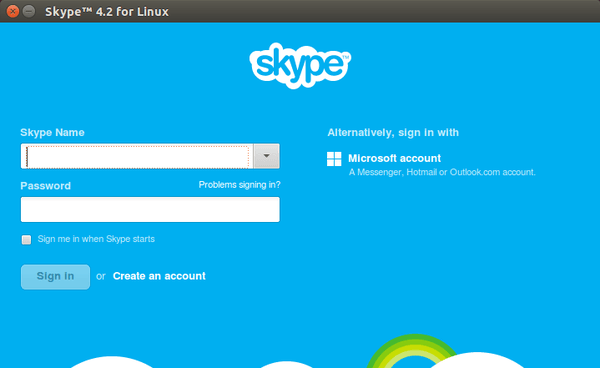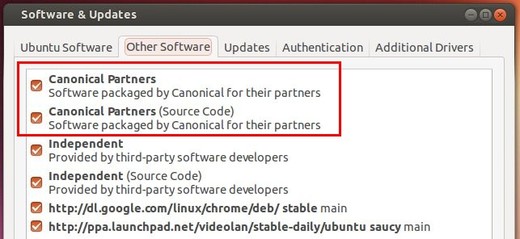This quick tip is going to show you how to install Skype, a freemium voice-over-IP service and instant messaging client, in Ubuntu 14.04 Trusty Tahr.
Skype for Linux is available in Canonical Partners repository since Ubuntu 12.04. Just enable that repository and install the package will bring skype in to Ubuntu desktop.
1. Enable Canonical Partners Repository:
The partner repository offer access to proprietary and closed-source software and are not enabled by default.
To enable it, launch Software & Updates from Unity dash search results and go to Other Software tab. Check the first two boxes which say Canonical Partners.
If for some reason, you don’t see them in the list, click Add button and add below lines one by one:
deb http://archive.canonical.com/ubuntu trusty partner
deb-src http://archive.canonical.com/ubuntu trusty partner
2. Install Skype:
If you have Synaptic Package Manager installed (available in Software Center), you’re now able to search for and install skype after reload.
If not, press Ctrl+Alt+T on keyboard to open terminal. When it opens, run the commands below one by one:
sudo apt-get update sudo apt-get install skype
 Tips on Ubuntu Ubuntu / Linux Blog
Tips on Ubuntu Ubuntu / Linux Blog