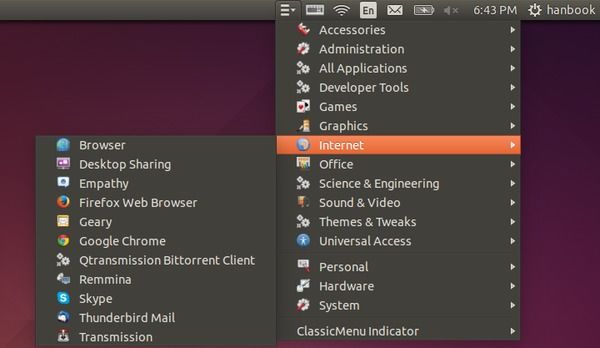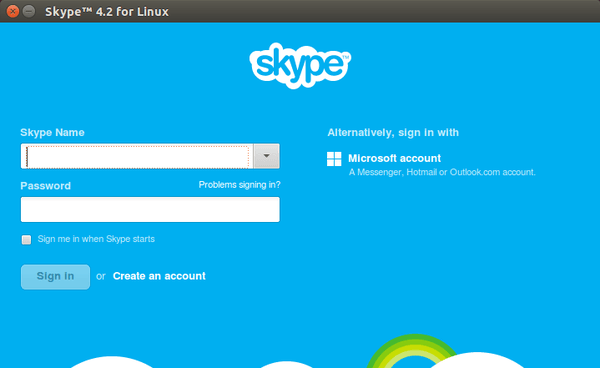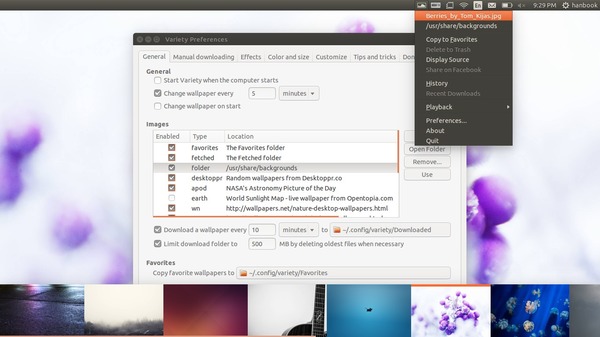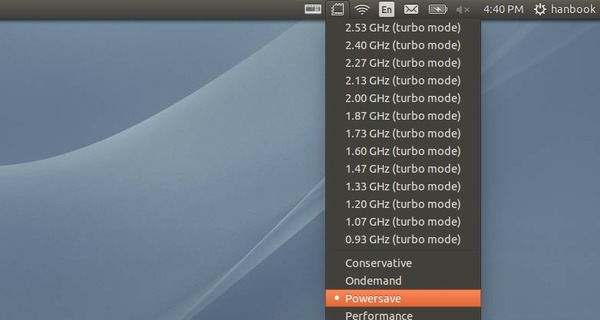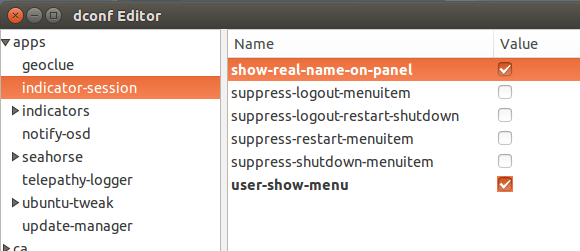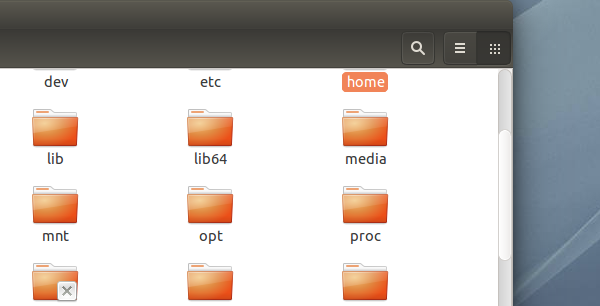Want the classic Gnome 2 style application launcher in Ubuntu 14.04 Trusty Unity? Well ClassicMenu-indicator is the simple applet to do so and here’s how to install it. ClassicMenu Indicator is a notification area applet (application indicator) for the top panel of Ubuntu’s Unity desktop environment. It provides a simple way to get a classic GNOME-style application menu for those ...
Read More »Howto Tips
How to Install Skype 4.2 in Ubuntu 14.04 LTS
This quick tip is going to show you how to install Skype, a freemium voice-over-IP service and instant messaging client, in Ubuntu 14.04 Trusty Tahr. Skype for Linux is available in Canonical Partners repository since Ubuntu 12.04. Just enable that repository and install the package will bring skype in to Ubuntu desktop. 1. Enable Canonical Partners Repository: The partner repository ...
Read More »How to Install Netflix Client in Ubuntu 14.04
Want to watch movies and TV shows online in Ubuntu with Netflix? Well, here’s how to install the desktop client of Netflix in Ubuntu 14.04. Netflix requires Microsoft Silverlight, which is obviously not available on Linux. Thanks to the open-source project Pipelight, it brings Silverlight support to Linux via Wine. Pipelight Team has made the packages as well as Netflix ...
Read More »Install Variety To Create Wallpaper Slideshow in Ubuntu 14.04
Ubuntu doesn’t have any wallpaper slideshow by default and never allow you to create one. Thanks to open source, there are a few wallpaper changer available for Ubuntu Linux and variety is one of them. Variety is packed with great features, yet slim and easy to use. It can use local images or automatically download wallpapers from lots of online ...
Read More »Install CPU Frequency Indicator in Ubuntu 14.04 to Save Power
CPU frequency indicator is a system area applet for displaying and changing cpu frequency no the fly. With it, you can set your CPU to powersave mode to reduce overheating. Because this applet is available in the default Ubuntu repositories, you can click the link below to bring up Ubuntu Software Center and install it: After installed, launch the indicator ...
Read More »Install Latest Stable Blender in Ubuntu 14.04
This quick tip is going to show you how to install the latest stable release of Blender in Ubuntu 14.04 Trusty LTS via PPA. Blender is a free and open-source 3D computer graphics software product used for creating animated films, visual effects, art, 3D printed models, interactive 3D apps and video games. There are many cool commercials made with Blender, ...
Read More »Install Latest Stable Darktable in Ubuntu 14.04
This quick tutorial is going to show you how to install the latest release of virtual light-table and darkroom application Darktable in Ubuntu 14.04 Trusty Tahr. Darktable is an open source photography workflow application and RAW developer. A virtual lighttable and darkroom for photographers. It manages your digital negatives in a database, lets you view them through a zoomable lighttable ...
Read More »Show User Name In Ubuntu 14.04 Unity Panel
This quick tutorial is going to show you how to tweak Ubuntu 14.04 Trusty LTS so that it shows your username on Unity panel. First install the graphical tool gconf-editor from Ubuntu Software Center. Second, open the editor and navigate to apps/indicator-session. Check the box where is says show-real-name-on-panel and you’re done.
Read More »Restore to Normal Scrollbars in Ubuntu 14.04
By default, Ubuntu uses overlay scrollbars in the default Unity desktop. You can do a little tweak to get back the old fat normal scrollbars like the top picture shows. First open Ubuntu Software Center and install dconf-editor, a graphical tool to edit your desktop environment settings. Second, open the editor and navigate to com/canonical/desktop/interface. Change the value of scrollbar-mode ...
Read More »Optimize Swap Usage in Ubuntu 14.04
Swap space is the area on a hard disk which is part of the Virtual Memory of your machine. It temporarily holds memory pages that are inactive. Swap space is used when your system decides that it needs physical memory for active processes and there is insufficient unused physical memory available. If the system happens to need more memory resources ...
Read More » Tips on Ubuntu Ubuntu / Linux Blog
Tips on Ubuntu Ubuntu / Linux Blog