This quick tutorial shows Ubuntu beginners how to easily configure the default Grub boot manager in Ubuntu 19.10 desktop.
Without struggling with Linux commands and various configuration files, an open-source software Grub Customizer offers a graphical interface to configure Grub (or BURG) settings and menu entries.
1. First open Ubuntu Software, search for and install the Grub Customizer.
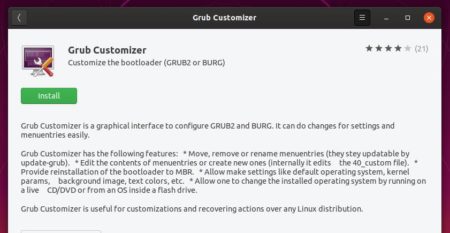
2. Then launch Grub Customizer from application menu.
In the first application tab, it lists all current menu entries. And there you can:
- move, remove, or rename menu entries.
- edit the contents of menu entries or create new one
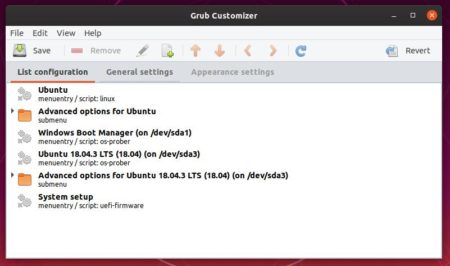
3. The second tab offers options to set default OS, no action timeout, kernel parameters, etc.
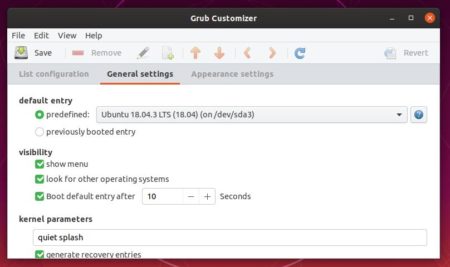
4. And you can change the Grub boot menu background, font, resolution, and so forth in the last tab.
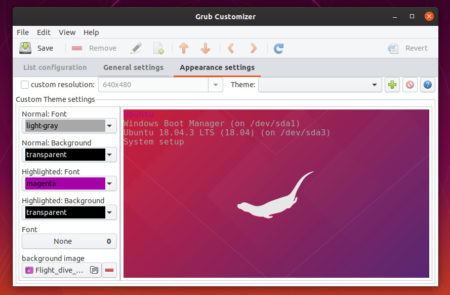
After clicked the Save button, all changes applied in the next boot.
In addition, for Ubuntu server or those who are familiar with command console, see the document to manually configure Grub2 boot-loader.
 Tips on Ubuntu Ubuntu / Linux Blog
Tips on Ubuntu Ubuntu / Linux Blog