Free open-source painting software Krita released its second monthly bug-fix release for the 4.2 series a day ago.
The new Krita 4.2.2 release features:
- Text editor: make sure the background color is the one set in the settings
- Fix a crash when creating a text shape
- Fix a styling issue in the filter layers properties dialog
- Fix selecting colors from the combobox in the palette docker
- Improve loading GPL palettefiles with thousands of columns
- Fix the slider widget to make it impossible to get negative values
- Improve the tiff import/export filter
- Fix loading the scripter Python plugin when using a language other than English
- Improve the reference image tool and optimize loading images from clipboard
- Make the camera raw import filter honor batch mode
- Fix loading sRGB EXR files
- Fix the “Enforce Palette Colors” feature
- Update the brush preview on every brush stamp creation
- Make it possible to edit vector shapes on duplicated vector layers
- Fix color as mask export in GIH and GBR brush tip export
- Restore the default favorite blending modes
- Check after saving whether the saved file can be opened and has correct contents
- Improve the import/export error handling and reporting
- Fix the fuzziness setting in the contiguous selection tool
- Fix switching the pointer type by stylus tip
- Fix using .KRA and .ORA files as file layers
- Fix a crash when using the fill tool in fast mode on a pixel selection mask
- Fix merging layers with inactive selection masks
- Remove default actions from the Reference Image tool that were inappropriate
- Fix undo/redo not restoring the document to unmodified
- Fix some crashes and many other issues
- Updated Qt to 5.12.4
How to Install Krita 4.2.2 in Ubuntu:
The Krita Lime PPA has made the new release packages for Ubuntu 18.04, Ubuntu 18.10, Ubuntu 19.04, and derivatives.
1. Open terminal (either via Ctrl+Alt+T or by searching for it from app launcher) and run command to add the PPA:
sudo add-apt-repository ppa:kritalime/ppa
Type user password (no asterisk feedback while typing) when it prompts and hit Enter to continue.

Then either upgrade Krita via Software Updater:
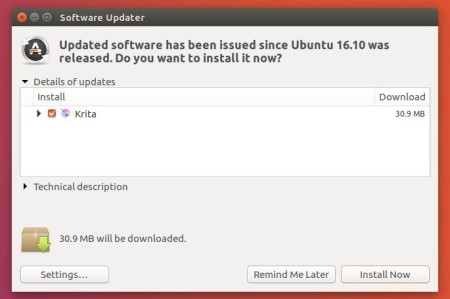
Or run commands one by one in terminal to install Krita:
sudo apt-get update
sudo apt-get install krita
For Ubuntu 16.04, grab the single executable Appimage from Krita download page.
Uninstall:
You can remove Ubuntu PPAs by launching Software & Updates and navigating to Other Software tab.
To remove Krita, either use your system package manager or run command in terminal:
sudo apt-get remove --autoremove krita
 Tips on Ubuntu Ubuntu / Linux Blog
Tips on Ubuntu Ubuntu / Linux Blog