MATE desktop environment 1.22 was released a few days ago. Here’s how to install it in Ubuntu 18.04 LTS via PPA.
MATE desktop 1.22 release highlights:
- Crazy amount of rework to MATE panel to make it work with Wayland.
- Support for metacity-themes upgraded to version 3 in marco window manager
- Session manager now properly terminates all processes on systemd.
- Fully ported a number of programs to Python 3
- Caja file manager can optionally display desktop notifications
- And plenty of critical bug fixes and under-the-hood improvements
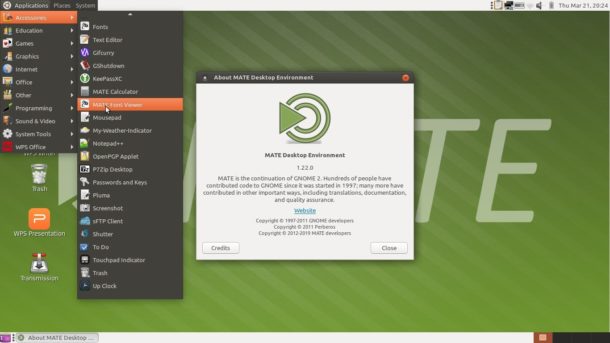
How to Install MATE 1.22 in Ubuntu 18.04:
An unofficial PPA has built the packages for Ubuntu 18.04, so you can install MATE desktop 1.22 via following steps.
1. Add the PPA:
Open terminal by pressing Ctrl+Alt+T keyboard shortcut, or by searching for ‘terminal’ from app launcher. When it opens, run command:
sudo add-apt-repository ppa:jonathonf/mate-1.22
Type user password (no asterisk feedback due to security reason) when it prompts and hit Enter to continue.
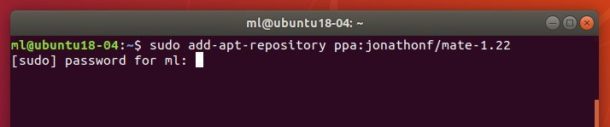
2. Install MATE desktop packages:
After adding the PPA, run commands to check updates and install the desktop packages:
sudo apt update
sudo apt install mate-desktop-environment
Once installed, reboot and choose MATE desktop session from login screen.
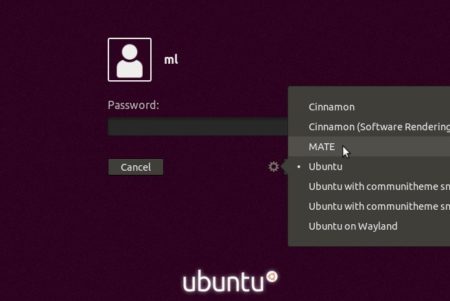
Uninstall MATE 1.22:
To RESTORE MATE desktop to the original version available in your system repository, run command to purge the PPA:
sudo apt install ppa-purge && sudo ppa-purge ppa:jonathonf/mate-1.22
To completely REMOVE MATE desktop environment, run command:
sudo apt remove --auto-remove mate-* libmate* atril-common caja-common engrampa-common eom-common gir1.2-matemenu-2.0 gir1.2-pluma-1.0 marco-common pluma-common
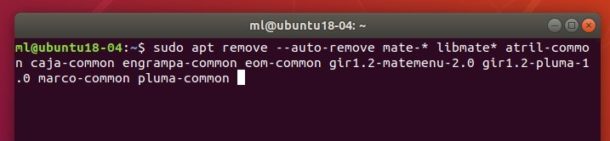
To remove the PPA repository, go to Software & Updates > Other Software.
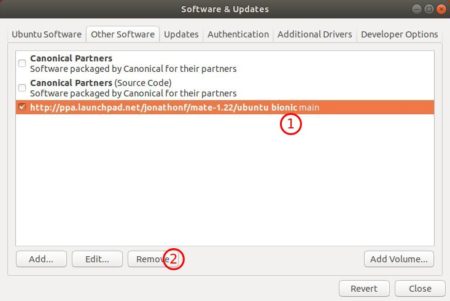
 Tips on Ubuntu Ubuntu / Linux Blog
Tips on Ubuntu Ubuntu / Linux Blog
Tried to take it for a test run. Booted up to a black screen. Tried uninstalling it in terminal using your code… Total fail. Your uninstall did not work. Can’t remove any of your repositories…and left my machine with a host of issues. Can’t bring up Caja, terminal, no desktop icons, etc. Having to do a full reinstall from a USB.
This is absolutely USELESS!!!! the “ppa:jonathonf/mate-1.22” repository does NOT contain Ubuntu Mate and following the instructions were a complete waste of time.
I concur with the above comment these steps basically just brick your system!
Worked for me on neon KDE.
Worked fine for me. People will always do something wrong then complain.
Yep, as stated before, the uninstall instructions are useless, I still have MATE on my desktop sessions dropdown menu. Good thing I tried this on a VM before actually bloating my own machine with it.
I used this to install Mate on Ubuntu Server / Worked great, it just installed mate desktop, no extras like Firefox or Libra Office, just what I needed,
Great Job ML………