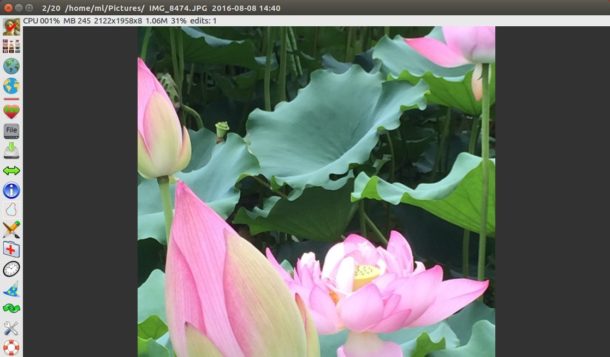
Fotoxx, free and open-source Linux image editing and collection management software, has reached the 17.08 release a few days go.
Fotoxx 17.08 release highlight:
- Thumbnails enlarged to 512 pixels for faster galleries
- Click to play video file thumbnails via default media player.
- New widget types to make some dialogs smaller to cover less of the image window.
- save and recall named map locations – map position and scale
- The flatten function was made variable and reversible.
- Slide Show: 2 new transitions, 5 others made faster on slow computers.
- Select Hairy: improved algorithm, faster and better user interface.
- Other functional changes and various bug-fixes. See Fotoxx blog for details.
How to Install Fotoxx 17.08 in Ubuntu:
Besides building from the source tarball, the GetDeb repository offers the latest packages for Ubuntu 16.04, Ubuntu 17.04, and their derivatives.
1. To add the repository, open terminal via Ctrl+Alt+T or by search for ‘terminal’ from app launcher. When it opens, run command:
sudo sh -c 'echo "deb http://archive.getdeb.net/ubuntu $(lsb_release -sc)-getdeb apps" >> /etc/apt/sources.list.d/getdeb.list'
Replace $(lsb_release -sc) in the code with xenial for Linux Mint 18.x, and type in your password when it prompts.

2. Download and install the repository key:
wget -q -O - http://archive.getdeb.net/getdeb-archive.key | sudo apt-key add -
3. If you have a previous software version installed, now upgrade it via Software Updater (Update Manager):
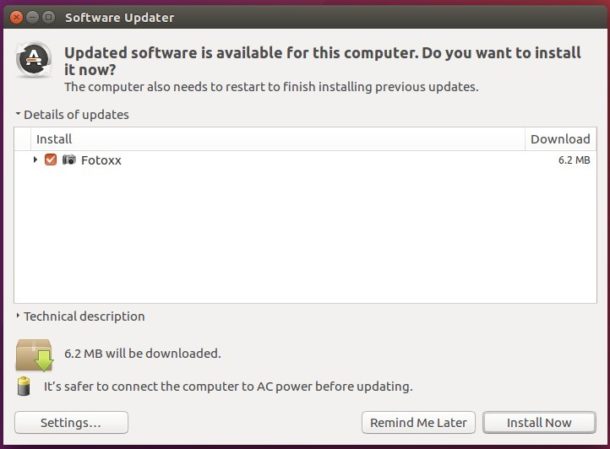
Or install it for the first time either via Synaptic Package Manager or by running commands:
sudo apt-get update
sudo apt-get install fotoxx
How to Uninstall Fotoxx
You can remove the image editing and management software either via Synaptic package manager or by running command:
sudo apt-get remove --autoremove fotoxx
And remove the repository by launching Software & Updates utility and navigating to ‘Other Software’ tab.
 Tips on Ubuntu Ubuntu / Linux Blog
Tips on Ubuntu Ubuntu / Linux Blog