MKVToolNix 13.0.0 was released a few days ago with a few small enhancements and bug-fixes. All users are recommended to upgrade to the new release.
New features & enhancements in MKVToolNix 13.0.0:
- mkvmerge: MPEG TS reader: information about multiple programs will be output as container properties during verbose/JSON identification.
- MKVToolNix GUI: multiplex tool: added a column “program” to the tracks list. Certain container types such as MPEG transport streams can contain multiple programs. The new column will contain the service name (think TV station names such as “arte HD”) for such streams.
- MKVToolNix GUI: multiplex tool: the dialog asking the user what to do with dropped files (add to current settings, add to new settings etc.) now remembers the previous decision and defaults to it the next time it’s shown.
- MKVToolNix GUI: tabs can now be closed by pressing the middle mouse button.
There are also various bugs fixed in this release. See the announcement for details.
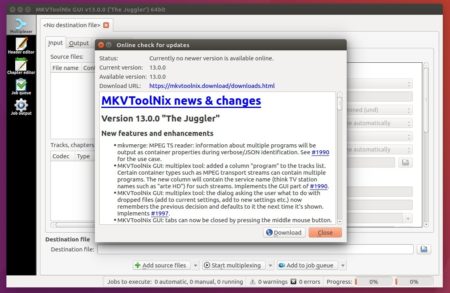
How to Install MKVToolNix 13.0.0 in Ubuntu 16.04 & Higher:
The official MKVToolNix for Linux repository offers the latest packages for Ubuntu 16.04, Ubuntu 16.10, Ubuntu 17.04, Linux Mint 18.x and their derivatives.
Open terminal via Ctrl+Alt+T or by searching for “Terminal” from app launcher. When it opens, run following commands to add the repository and install the software:
1. Run command to add the repo for Ubuntu 16.04 or Linux Mint 18.x:
sudo sh -c 'echo "deb http://www.bunkus.org/ubuntu/xenial/ ./" >> /etc/apt/sources.list.d/mkvtoolnix.list'
Replace xenial in the code with yakkety for 16.10 or zesty for Ubuntu 17.04. And input your password when it prompts and hit Enter.

2. Then upgrade to MKVToolnix 13.0.0 if you’ve a previous installed via Software Updater:
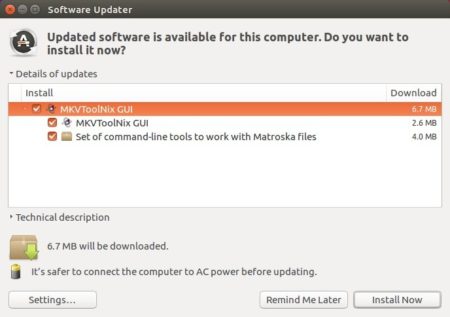
Or run commands to install or upgrade the software packages:
sudo apt update && sudo apt install mkvtoolnix-gui
Uninstall:
To remove the software repository, launch Software & Updates utility and navigate to Other Software tab. To remove the software run command:
sudo apt remove --autoremove mkvtoolnix mkvtoolnix-gui
 Tips on Ubuntu Ubuntu / Linux Blog
Tips on Ubuntu Ubuntu / Linux Blog