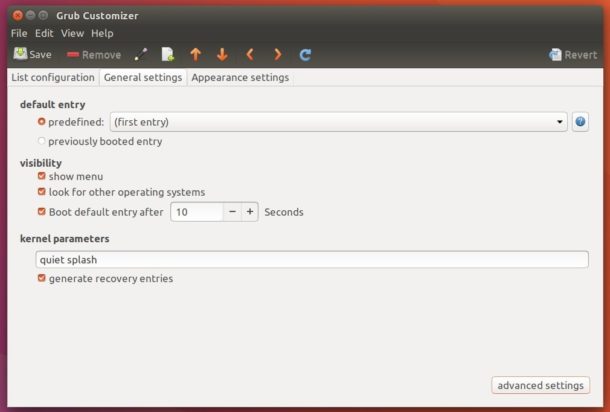
Grub Customizer, one of the must install applications, has made the official binary packages for Ubuntu 17.04 a few days ago.
Grub Customizer is a graphical interface to configure the GRUB2/BURG settings and menu entries. It features:
- move, remove or rename menuentries
- edit the contents of menuentries or create new ones (internally it edits the 40_custom)
- support for GRUB2 and BURG
- reinstallation of the bootloader to MBR
- settings like default operating system, kernel params, background image and text colors etc.
- changing the installed operating system by running on a live cd
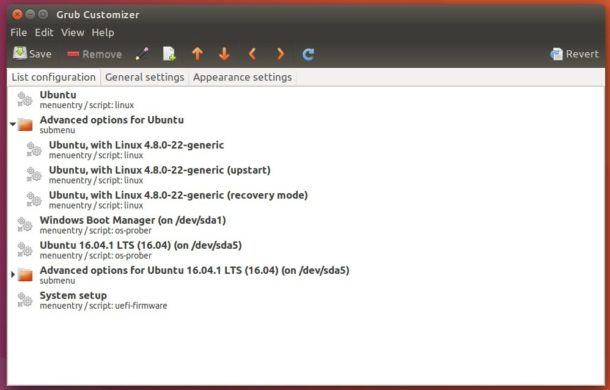
To install Grub Customizer in Ubuntu 17.04, do following steps one by one:
1. Open terminal via Ctrl+Alt+T or by searching for “Terminal” from start menu. When it opens, run command:
sudo add-apt-repository ppa:danielrichter2007/grub-customizer
Type in your password (no visual feedback) and hit Enter.
2. Then install grub-customizer package via either Synaptic Package Manager or by running commands:
sudo apt update && sudo apt install grub-customizer
Uninstall
To remove the PPA, go to System Settings -> Software & Updates -> Other Software.
To remove the software, either use Synaptic Package Manager or run command:
sudo apt remove grub-customizer && sudo apt autoremove
 Tips on Ubuntu Ubuntu / Linux Blog
Tips on Ubuntu Ubuntu / Linux Blog

Hmm can’t seem to install on kubuntu 17.04. Says it can’t do because it’s unsigned, but i only know of –allow-unathenticated, which isn’t working here.
Installed on Ubuntu Mate 17.04 with Win 10 – installed and worked with no problems – thanks!
thank you, helpfully.
no works on ubuntu 17.10 🙁
I comfirm no works on ubuntu 17.10 🙁
I second “It Doesn’t Work” as written in ubuntu 17.10. Change all the apt commands to apt-get commands and it DOES work, albeit it shows as unsigned software.
Replace sudo apt with sudo apt-get …..
Ignore “unsigned”, let the process work, then look in your program list and you will find the little penguin sitting on a nest of gears.
Great write up otherwise!