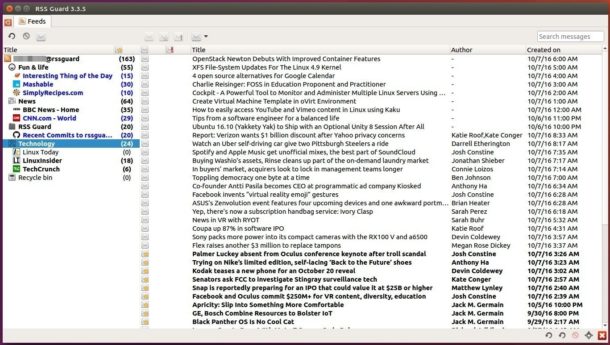
RSS Guard is simple, light and easy-to-use RSS/ATOM feed aggregator developed using Qt framework which supports online feed synchronization.
RSS Guard is written in C++. It is pretty fast even with tons of messages loaded. The core features are:
- support for online feed synchronization via plugins,
- Tiny Tiny RSS (from RSS Guard 3.0.0),
- ownCloud News (from RSS Guard 3.1.0).
- multiplatformity,
- support for all feed formats,
- simple internal Chromium-based web viewer,
- import/export of feeds to/from OPML 2.0,
- multiple data backend support,
- SQLite (in-memory DBs too),
- MySQL.
- “portable” mode support with clever auto-detection,
- drap-n-drop for feed list,
- full support of podcasts (both RSS & ATOM),
- ability to backup/restore database or settings,
- fully-featured recycle bin,
- can be fully controlled via keyboard,
- feed authentication (Digest-MD5, BASIC, NTLM-2),
- handles tons of messages & feeds,
- support for feed:// URI scheme,
- Qt library is the only dependency,
- and more and more
How to install RSS Guard in Ubuntu 16.04:
Besides building from the source, the Getdeb repository offers binary packages of RSS Guard for Ubuntu 16.04 LTS and Linux Mint 18.
To install it from Getdeb repository, do:
1. Open terminal (Ctrl+Alt+T) and run command to add the repository:
sudo sh -c 'echo "deb http://archive.getdeb.net/ubuntu xenial-getdeb apps" >> /etc/apt/sources.list.d/getdeb.list'
2. Setup the key so to receive future software updates from the repository using Software Updater.
wget -q -O- http://archive.getdeb.net/getdeb-archive.key | sudo apt-key add -
3. Finally install RSS Guard feed reader via 2 commands below:
sudo apt update
sudo apt install rssguard
Uninstall RSS Guard
To uninstall the software, simply run command:
sudo apt remove rssguard && sudo apt autoremove
And the GetDeb repository can be removed via System Settings -> Software & Updates -> Other Software tab.
 Tips on Ubuntu Ubuntu / Linux Blog
Tips on Ubuntu Ubuntu / Linux Blog
