Want to change the look and feel of your Ubuntu Desktop? Well, it’s easy to do this by installing and applying new GTK and Icon themes with this simple tutorial.
In Ubuntu, GTK themes change the look and feel of your desktop panel, application window, menu, etc. And icon themes change the system-wide icons.
Install GTK and Icon Theme in Ubuntu:
First let’s see where to install the themes:
- For single user use, themes can be installed to:
- For global, to be available for all users, install themes to:
- /usr/share/themes for GTK themes
- /usr/share/icons/ for icon themes
Install a theme manually from source pack:
After understanding how Ubuntu stores the theme files, you can now search GTK or icon theme on the web, or grab some from gnome-look, or search on deviantart.com
In the case below I downloaded the Numix GTK theme, extract and got the theme folder:
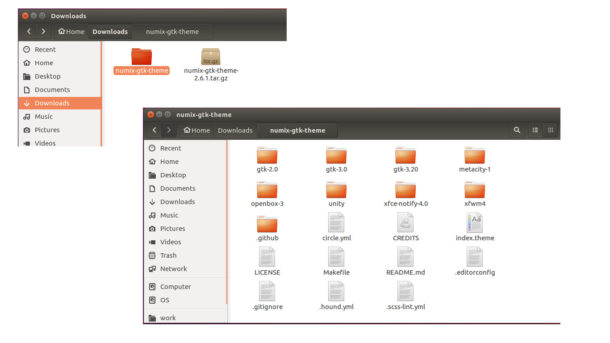
All I need to do now is to move the numix-gtk-theme folder (in the pic.) to either:
- .themes folder for single use. (press Ctrl+H in user Home and create .themes folder if not exist)
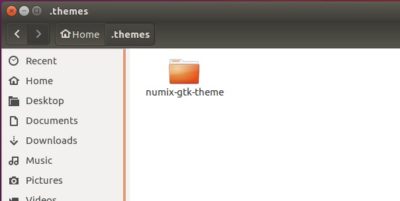
- or /usr/share/themes for global use. For permission issue, open terminal (Ctrl+Alt+T) and run command to open file browser with root, then copy and paste theme folder to Computer ->/usr/share/themes:
gksudo nautilus ~/Downloads
Apply (change the current) theme:
There are a few tools for changing current GTK/Icon theme, e.g., Unity Tweak Tool for Unity Desktop, and Gnome Tweak Tool for Gnome. They are available for install in Ubuntu Software.
For the default Unity Desktop, launch Unity Tweak Tool and go to Appearance -> Theme:
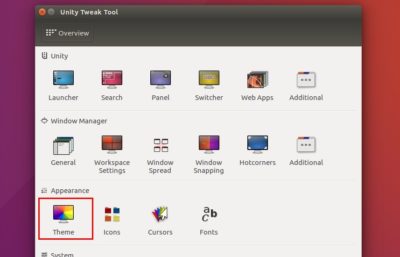
You’ll see all installed themes listed in Theme and Icons tab.
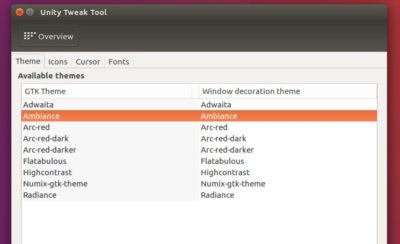
Just highlight one from the list will change current theme immediately.
In addition, there are some PPAs, e.g., ppa:noobslab/theme, that contain a collection of GTK and/or icon themes. Open terminal and run following commands to add PPA and install themes:
sudo add-apt-repository ppa:noobslab/theme && sudo apt update
sudo apt install PACKAGE_NAME
 Tips on Ubuntu Ubuntu / Linux Blog
Tips on Ubuntu Ubuntu / Linux Blog
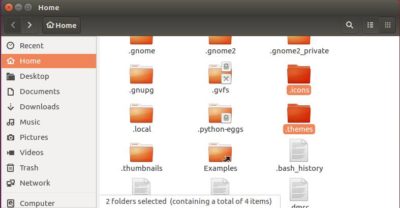

It looks like the correct command is with plural ‘themes’ so ‘sudo add-apt-repository ppa:noobslab/themes && sudo apt update’